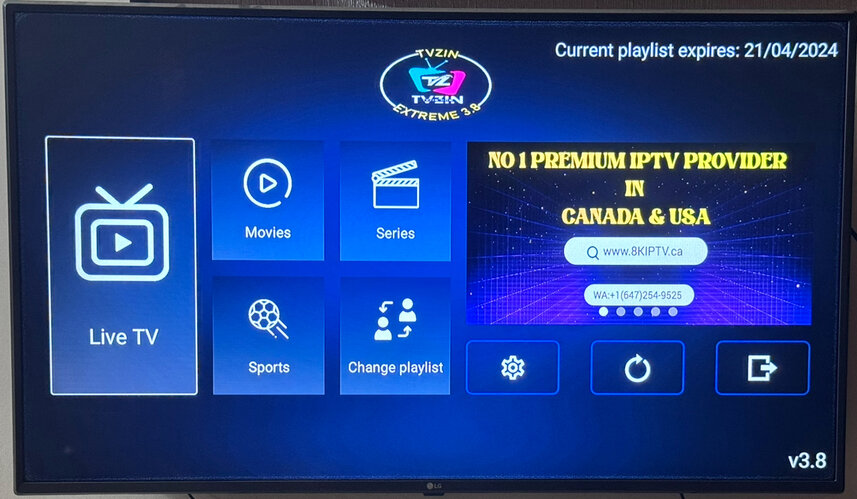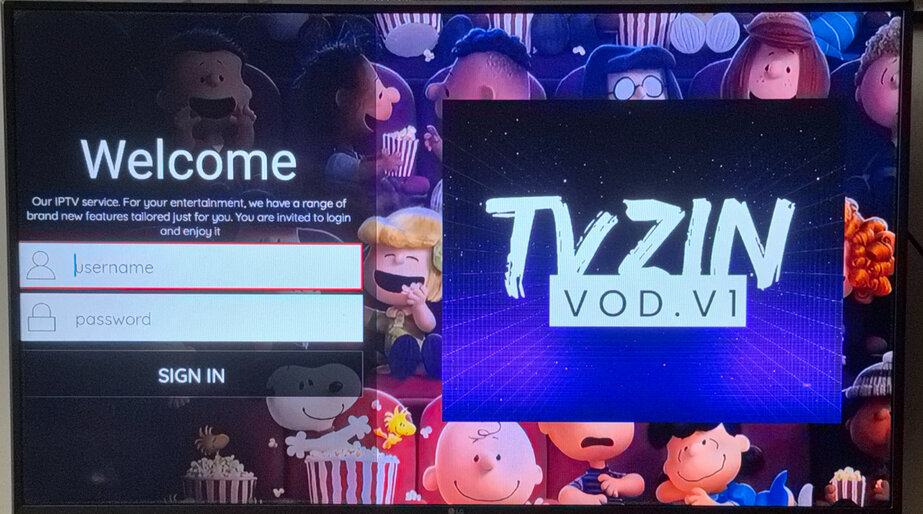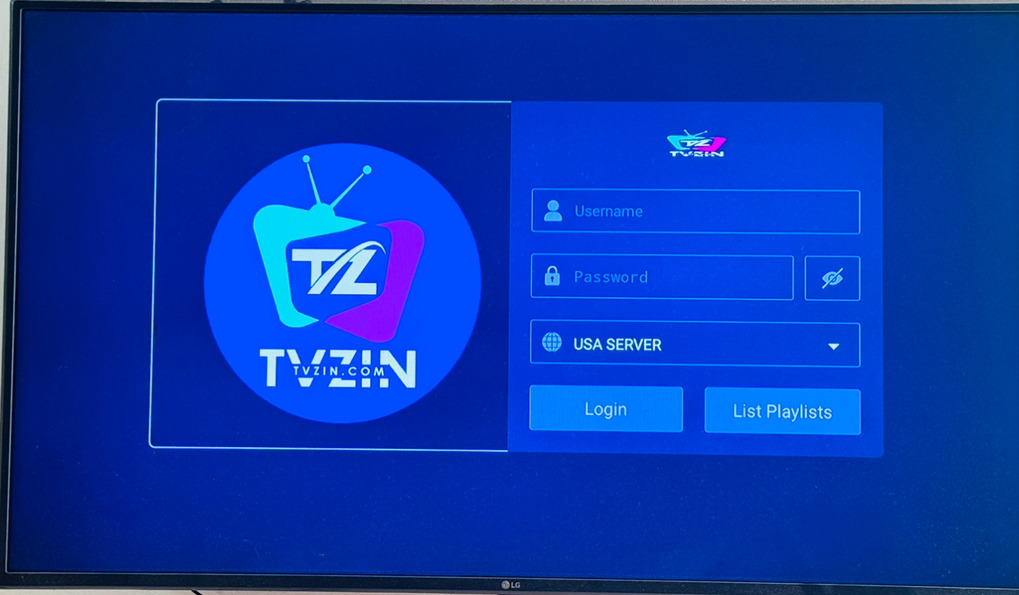Zero Zapping and No Downtime
"No buffering" IPTV (Internet Protocol Television) solutions stand at the forefront of this demand, leveraging cutting-edge technology to deliver live and on-demand content without the frustrating pauses and delays often associated with buffering.
WE Use Cloud Technology
With cloud technology represents a significant leap forward in the way we consume television content.
Updated VOD
offers features like video on demand (VOD), digital video recording (DVR) capabilities, and a highly interactive user experience. With its adaptive streaming technology
24X7 Iptv Support
At our core, we understand the importance of reliable support. Our dedicated team is committed to offering unparalleled assistance for setup iptv on your device or any technical issues
Secure Payment
Ensuring secure payment methods such as Apple pay,Google pay,Prepaid cards and such as debit and credit card process by secure payment gateway






benefits
Unleash the full potential of IPTV subscription and immerse yourself in a new era of television. Our app is the key to a treasure trove of movies, series, live sports, documentaries, and much more.
No Buffering
Experience the smoothest streaming without the frustration of buffering. Our IPTV app is engineered to deliver your favorite content seamlessly, ensuring that you enjoy uninterrupted entertainment, anytime and anywhere. Say goodbye to the annoying pauses and disruptions. With our advanced streaming cloud technology
Support 24x7
We understand that questions and issues can arise at any time, which is why we offer 24x7 support to all our subscribers. Whether you need assistance with setup, have questions about your subscription, or encounter a streaming hiccup, our dedicated customer service team is always ready to help
Frequently Asked Questions
-
How to clear cache from firestick?
To clear the cache on your Firestick, follow these straightforward steps: Navigate to the main menu on your Firestick. Select "Settings" and then choose "Applications." Under Applications, find and select "Manage Installed Applications." Scroll through the list of applications and choose the one for which you want to clear the cache. Click on "Clear Cache." By performing these steps, you'll remove temporary files that may be causing issues or taking up unnecessary space on your device. It's a quick process that can often enhance your Firestick's performance and resolve common problems related to app functionality.
-
How to install tvzin iptv app on Firestick?
Installing the TVZIN IPTV app on your Firestick device can enhance your streaming experience by providing access to a wide range of television channels and content. Here's a simple guide to get you started:
- Enable Apps from Unknown Sources: Navigate to the settings of your Firestick. Find "My Fire TV" or "Device," and select "Developer Options." Toggle "Apps from Unknown Sources" to ON.
- Install Downloader App: Return to your Firestick home screen and use the search function to find the "Downloader" app. Download and install it; this app will allow you to download files from the internet directly to your Firestick.
- Download TVZIN IPTV App: Open the Downloader app and enter the TVZIN IPTV downloader code. (You will need to find a reputable source for the APK file online). Hit 'Go' and the APK file should start downloading.
- Install the App: Once the download is complete, the installation window will appear. Select "Install." After the installation is finished, you can choose to either open the app directly or find it later in your Apps & Channels section.
- Configure TVZIN IPTV App: Upon launching TVZIN for the first time, follow the on-screen instructions to configure the app according to your preferences.
Remember, when downloading apps from unknown sources, proceed with caution and ensure you trust the source of the APK file to avoid the risk of malware.
find out more -
How to install tvzin on android box or tv?
Installing TVZIN IPTV app on an Android box is straightforward, following these simple steps:
- Enable Unknown Sources: Navigate to the Settings menu on your Android box, head to Security & Restrictions, and toggle on Unknown Sources. This allows the installation of apps from sources other than the Google Play Store.
- Download the TVZIN IPTV App : Use the chrome browser on your Android box and visit tvzin.com and download tvzin app.
- Install the App: Once the APK file is downloaded, open it to initiate the installation process. Follow the on-screen instructions. If prompted, agree to the necessary permissions the app requires to function correctly.
- Open the IPTV App: After installation, the IPTV app will be available on your Android box's main menu or under "My Apps." Open the app, and if required, enter your subscription details or any other necessary information to start streaming your favorite TV channels and programs.
-
After signup where can i get my login info?
After successful payment you will recive all login details in your email inbox or junk or spam folder, sometimes its may take 1-12 hours to get the code, for get instant support please contact +1 647 254 9524
-
How to install iptv on apple devices?
From app store search IPTV SMarters or 247 iptv and install it ,after install use login code you received from tvzin.com.